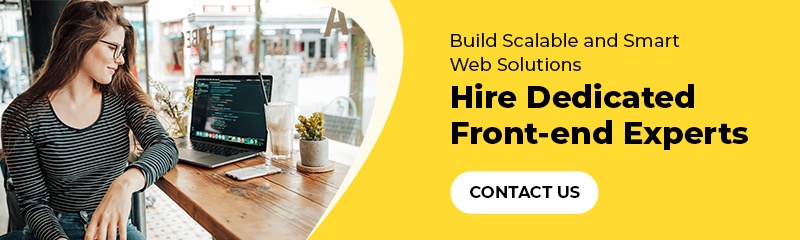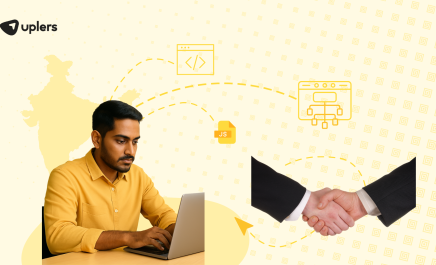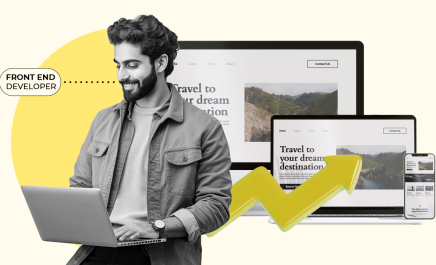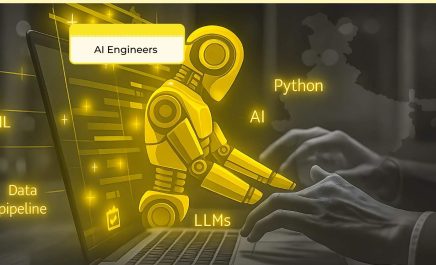Top 5 Debugging Front-end Developer Tools: Tried and Tested
- Chetan Chaand
- April 27, 2020
- 7 Minute Read

Let’s open with a cliffhanger.
An average developer spills 70 bugs for every thousand lines of written code (KLOC). In fact, fixing these bugs can take 30 times longer than writing the code in the first place. And probably this is why 15 bugs per KLOC eventually find their way to the customers.
Front-end development is no exception.
While the idea of a non-existent bug-to-code ratio is an ideal happenstance, real-life implications often intervene. For an average front-end development process, the ratio tends to zero without ever actually approaching it. With that in mind, the game plan to an error-free (marketing lingo) code becomes apparent – bringing down the bug-to-code ratio to its minimum possible value.
In the next section, we outline some of the best front-end developer tools that your development team can leverage to achieve such a feat without breaking a sweat:
Top 7 Debugging Front-end Developer Tools
1. Chrome DevTools
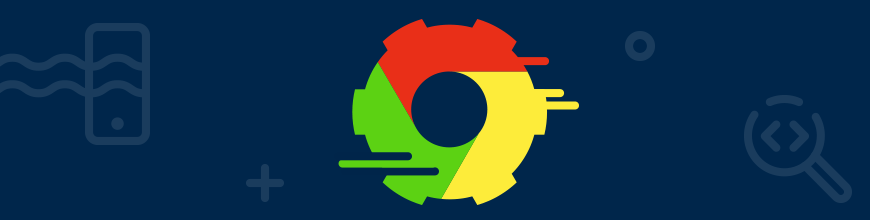
A debugging tool that is built directly into the Google Chrome browser, Chrome DevTools aims to help developers manipulate a webpage in real-time. Users can quickly edit pages, diagnose problems, and build better and faster websites.
Key features of Chrome DevTools
- Debugger: If you are working with a large codebase, this will help you access specific line-views. Developers simply need to drop a debugger; statement in the area that they need to inspect.
- Blackbox Script: Helps to BlackBox the vendor code so that the debugger does not jump out of the code, saving crucial debugging time.
- DOM Breakpoints: Isolates a DOM element so that when breakpoints are triggered, the tool highlights the code that’s changing the DOM in the source panel.
- Event Listener Breakpoints: fEliminates surfing through source codes to find event handlers. Any event from any object on a page can be captured.
Pros of Chrome DevTools
- The ‘inspect’ function neatly depicts the DOM structure.
- The comprehensive analysis tool is easy to use and helps to spot bottlenecks immediately.
- Javascript breakpoints help to see run time values of variables.
Cons of Chrome DevTools
- Difficult to handle large code bases at times when developers cannot pinpoint the location of specific elements.
- There could have been a more intuitive way to segregate errors that are logged onto the console into classes like network, security, and CSS.
Price: Free, In-built Chrome Tool
2. Augury
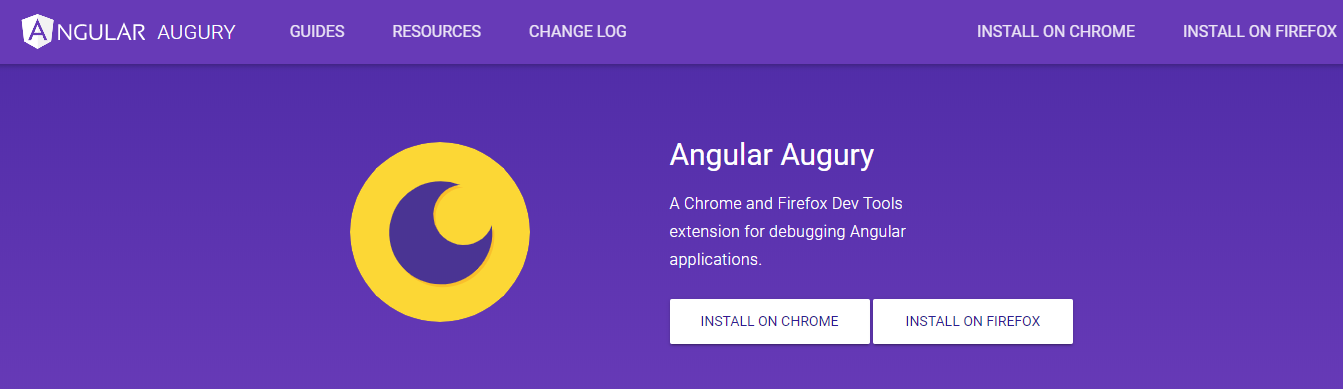
Niche tool that empowers Angular developers to debug, profile, and optimize their projects. With a rich user interface, developers can see the graph tree of components and edit properties in them.
Key features of Augury
- Component Tree: Depicts the loaded components that belong to the application along with the hierarchical relationship between them.
- Change Detection: Displays whether this functionality is used in the components or not.
- Object Properties and Dependencies: Lists the properties and dependencies of the components.
- Router Tree: Depicts the routing information for the application.
- Source Code: Helps to show the TypeScript code instead of the compiled JavaScript code.
Pros of Augury
- A visual debugging front-end developer tool that enables developers to visualize their applications.
- Particularly useful when a developer wants to know how a change detection trigger affects the component’s tree.
- Include all the necessary functions that are required to debug Angular apps through the browser itself.
- It makes it easy to modify component states and emit events.
Cons of Augury
- Maintenance of the tool has been an issue in the past.
- IDEs and browser dev tools can sometimes seem to be more developer-friendly.
Price: Free, Open Source
3. WebStorm
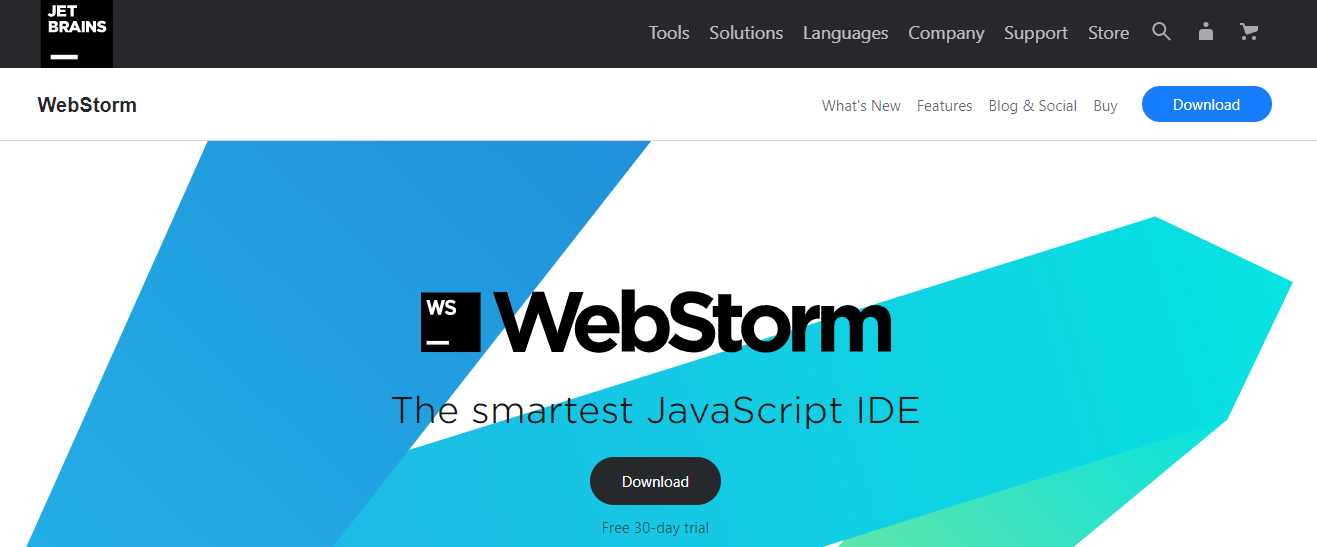 WebStorm is a smart coding assistance tool that targets Javascript developers. It is specifically designed to meet the requirements of large coding projects. For web platforms, it includes support for Angular, React, and Vue.js.
WebStorm is a smart coding assistance tool that targets Javascript developers. It is specifically designed to meet the requirements of large coding projects. For web platforms, it includes support for Angular, React, and Vue.js.
Key features of WebStorm
- Includes built-in tools for critical tasks such as debugging, testing and tracing applications, including both Node.js and client-facing apps.
- The front-end developer tool is easy to integrate with popular command-line tools that accelerate web development.
- JavaScript codes can be easily traced with an in-built tool known as Spy-js.
- Enables developers to work with multiple popular Version Control Systems via a unified user interface.
- Both coding and debugging can be customized for both Node.js and client-facing apps.
Pros of WebStorm
- The built-in spell checker saves time while resolving minute mistakes that can lead to bugs.
- Includes support for tslint, helping the entire angular development team to code to a single standard. This reduces the possibility of new bugs.
- File difference utilities are more focused on source control conflict scenarios.
Cons of WebStorm
- Resource heavy tool that may seem daunting to new frontend developers.
- The user interface has been known to be a bit complicated and may include a learning curve.
Price: US $59.00/user for the 1st year, US $47.00 for the 2nd year, US $35.00 for the 3rd year.
Also Read: Top Security Threats and Security Analysis Tools for Front-end Developers
4. Node.js Inspector
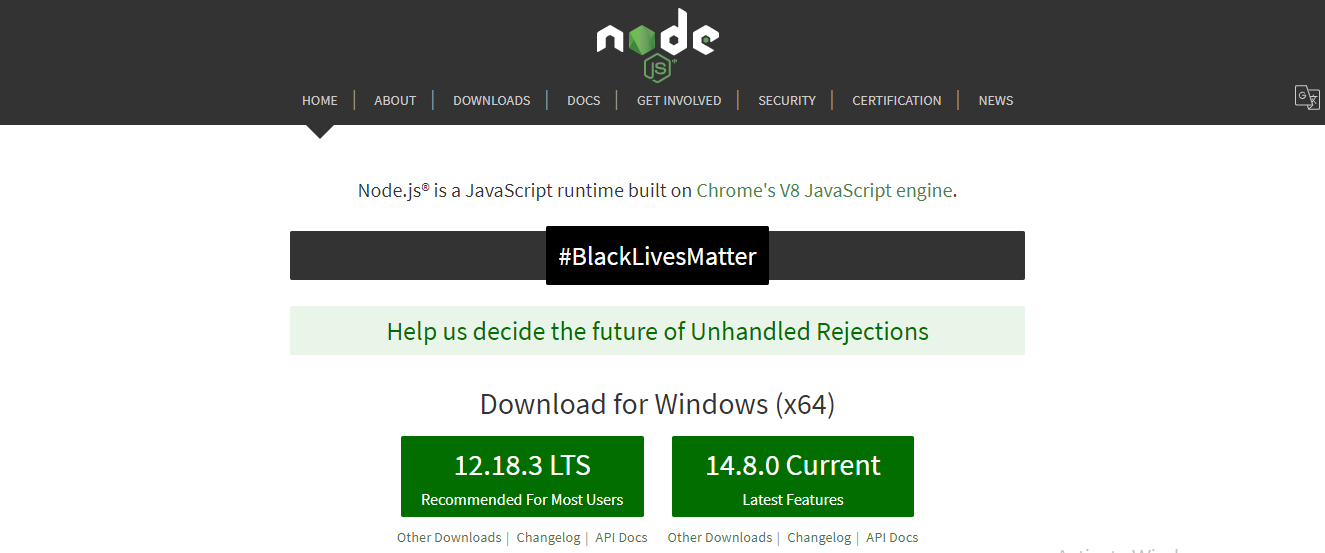
Another niche entry on the list, Node.js Inspector is a debugging tool that acts as a debugger interface for Node.js applications. This makes debugging the Node.js on the application’s backed a breeze.
Key features of Node.js Inspector
- Ability to seamlessly navigate through source files.
- Developers can set breakpoints and specific the respective trigger conditions.
- The debugging process includes functions such as inspecting scopes, variables, and object properties.
- Includes CPU and HEAP profiling along with network client requests inspections.
Pros of Node.js Inspector
- The tool supports every critical feature DevTools, such as navigating the source files, setting breakpoints, inspecting scores and variables, and more.
- Includes provisions for remote debugging and live edits of codes in their run states.
- Developers get the ability to set specific breakpoints in files in a way that makes it easy to debug modules.
Cons of Node.js Inspector
- Every byte in Buffer objects is displayed as an individual array element.
- This may significantly increase the rendering time.
- The console may not stop at breakpoints at times and behave unexpectedly.
- Debugging multiple processes simultaneously can be a nightmare.
Price: Free
5. JS Bin
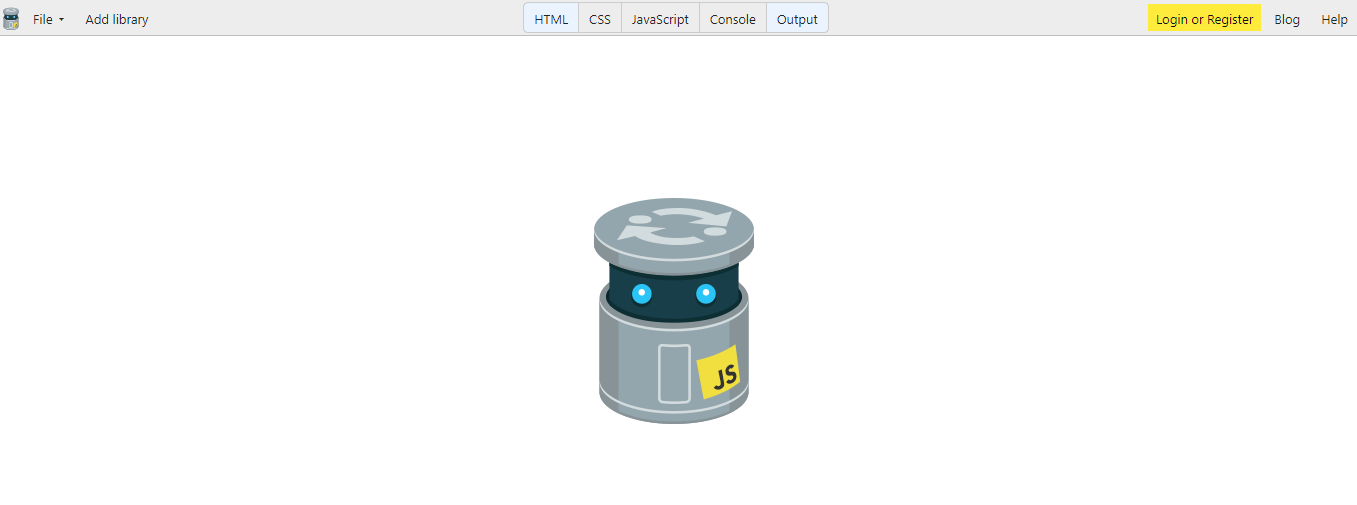
JS Bin is another collaborative debugging front-end developer tool that is aimed at assisting Javascript developers. Developers can test and debug scripts in tandem with their team members through the debug console.
Key features of JS Bin
- Codecasting, where coding sessions can be recorded and cast out in real-time to various participants.
- Live code reloads in both the available views – editor and full preview.
- Processors including HTML, Markdown, Jade, CSS, JavaScript, Coffeescript, TypeScript, and LiveScript.
- Linting with complete configuration control. This includes JSHint, CoffeeLint, CSSLint, and HTMLLint.
Pros of JS Bin
- Simple to use tool with a quick learning curve that is developer and resource-friendly.
- Javascript codes can be easily tested in isolated environments without having to set them up.
- Test results of the code are not contaminated by conflicts generated by scripts or styles from other parts of the software.
Cons of JS Bin
- The requirement of pro accounts to take the code private.
- There is no option to save the original bin.
- A bin cannot (practically) be made private once it has been made public.
- If not logged in, saved bins cannot be deleted.
Price: Free version + Pro version (starting at £12.99+VAT)
Bonus Front End Debugging Tools
Here is the list of few bonus tools we have for you:
Mozilla Firefox DevTools
Mozilla Firefox DevTools is a robust option to handle meticulous debugging for rendering a smooth user experience. It streamlines your debugging process with it’s extensive array of features such as
Key Features of Mozilla Firefox DevTools:
- Offers an intuitive interface that offers real-time editing and debugging of HTML, CSS, and JavaScript.
- It supports Web Console which is considered a powerful tool for JavaScript debugging. You can interact with the page, view console logos, run JavaScript commands, and a lot more to easily pinpoint issues in your scripts.
- The comprehensive network analysis tool is an invaluable feature that helps monitor network requests, inspect response payloads, and examine headers. This can optimize your page load time with an effective diagnosis of network-related issues.
- The built-in performance profiling tools let you identify bottlenecks in the code to speed up your web application for high efficiency.
Pros of Mozilla Firefox DevTools:
- Firefox DevTools offers a seamless integration with the Firefox browser to ensure compatibility, stability, and a native debugging experience.
- It’s a favorite choice among the developers for diagnosing and fixing JavaScript-related issues due to it’s web console and JavaScript debugging capabilities.
- It caters to beginners and experienced developers with it’s user-friendly and easy-to-navigate interface.
- Benefits from the support of an extensive developer community offering assistance and top-rated knowledge.
Cons of Mozilla Firefox DevTools:
- It has limited usefulness when it comes to cross-browser projects making it necessary for developers to use additional tools for testing.
- Lacks certain advanced features available in Chrome DevTools such as performing audits for progressive web apps, simulating mobile devices, etc.
Safari Web Inspector
This is Apple’s dedicated web development tool with a feature-rich interface for front-end developers. Let’s look at some of the notable features of this tool.
Features of Safari Web Inspector
- Safari Web Inspector facilitates real-time editing and debugging. You can easily make changes to your code with this tool and immediately witness the results in real time.
- The timeline and memory profiling feature of this tool helps developers identify the loopholes in the web application. As a result, it offers insights into resource usage and execution timelines.
- By providing a responsive design mode developers can test and preview web pages on distinct devices and screen sizes. This is essential to ensure cross-platform compatibility and responsiveness of your website across different platforms.
Pros of Safari Web Inspector
- This is a native tool for the Safari browser on iOS and macOS making it an excellent choice for debugging Safari-specific issues.
- To develop web applications for iOS or macOS this tool is invaluable with it’s in-depth debugging capabilities tailored to these platforms for easy troubleshooting.
- In the iOS app development environment, Safari Web Inspector seamlessly integrates with Xcode, which is Apple’s integrated development environment.
Cons of Safari Web Inspector
- Safari Web Inspector comes with limited cross-browser support as it’s designed primarily for debugging in the Safari browser. This necessitates the use of additional debugging tools due to the limited usability.
- It’s not as feature-rich as Chrome DevTools due to the absence of certain advanced features such as auditing ability for developing progressive web apps.
Conclusion
Front-end debugging can often be challenging, especially if the development process has resulted in a high bug-to-code ratio. Armed with the right tools, you can easily overcome this hurdle by boosting debugging accuracy and developer productivity. Further, if you wish to hire front-end developers from our 1M+ talent network, connect with us.